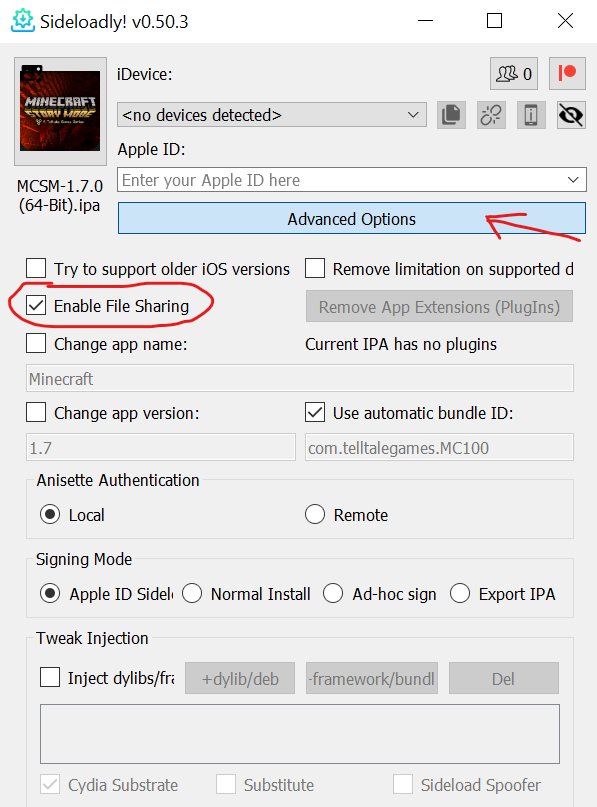
There is no way to get the iOS version legitimately. Please do not ask how to get it legitmately.
First, you need to check if your iPhone can be jailbroken. There is a comprehensive list of jailbreaks with their corresponding jailbreaks here. If your iOS version is not jailbreakable, you need to stop updating and wait for a jailbreak to become available (if it ever does.)
If you cannot jailbreak, you can still sideload MCSM Seasons One and Two, but they will only stay for 1 week, and you'll need to sideload them again. As for sideloading, you need to download iTunes on your PC and install a sideloading application. I'd recommend Sideloadly.
Download the ipas and episodes here.
In the case that the gdrive is down use the Telltale iOS Archive (Thanks Aster)
Note: The 1.0 S2 ipa has audio cutoff issues fixed in Ep1.
Important: When sideloading the games: Click "Advanced Options" under the Apple ID option and make sure file sharing is turned on.
For some reason the 1.0 S2 ipa file has some audio cutoff fixed in Ep1, and the episodes are still installable just fine. You can download it from PDALife.
How to bypass Google Drive download limit
1.) Create an empty folder with whatever name on one of your drives, there's no size limit, so don't bother checking for free space.
2.) Click on the link in question and on the Google page check the symbols on the top bar for the one that says "Create shortcut."
3.) Click this button and navigate to the empty folder you just made, then let Google create the shortcut right in this folder.
4.) Go back to your drive with the new folder with shortcut inside and download the folder - GDrive will start zipping the folder AND the file that corresponds to the shortcut.
5.) Wait until the zipping process has finished (this can take a pretty long time), then just download the archive the usual way.
6.) After the download has finished restore the original filename, and you are done!
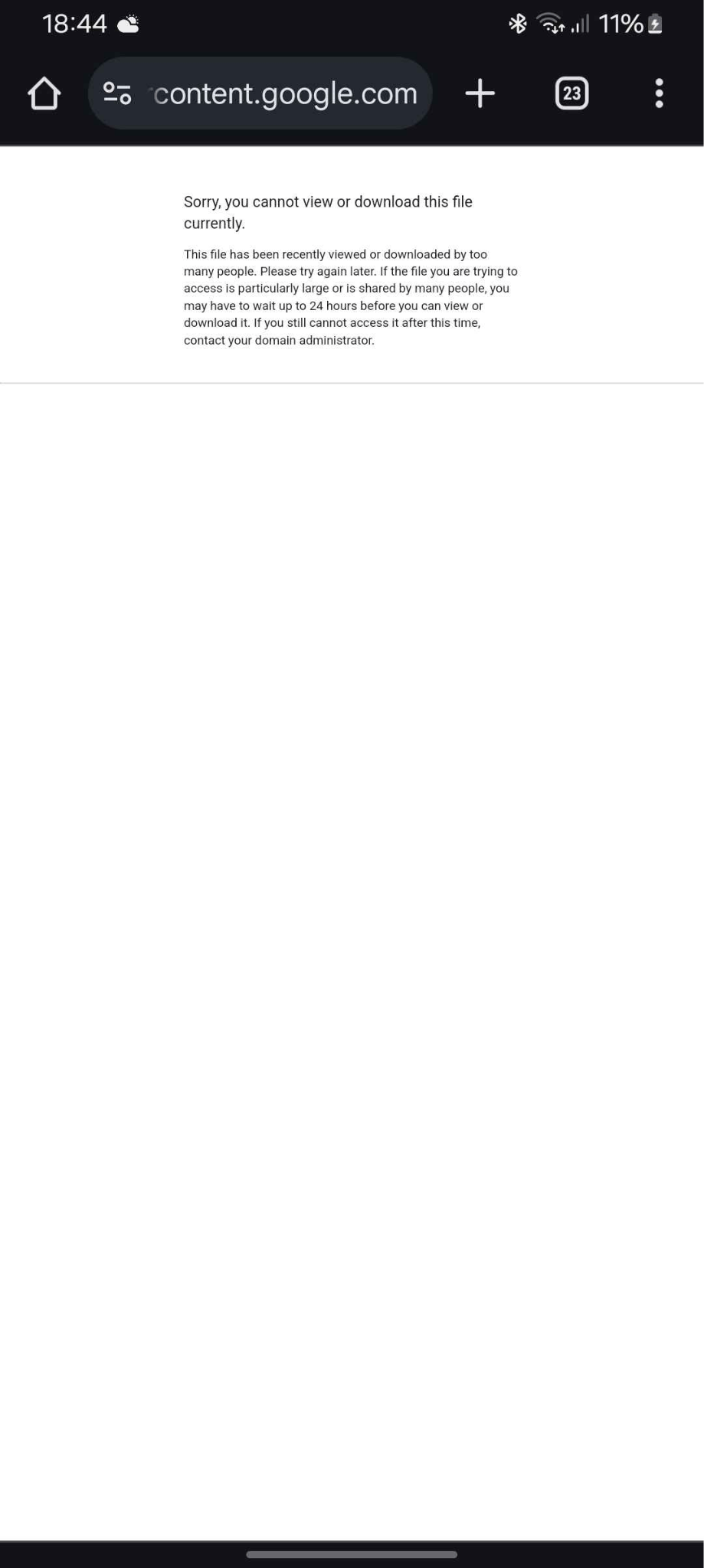
Jailbroken Process
With each jailbreak, there should be some sort of .ipa installer (For ), and through that you can install the entirety of S1 and S2.
How to install the S1 episodes is pretty easy. The fastest way to do so is to use a file manager like Filza or iFunBox to go to this directory: /private/var/mobile/Containers/Data/Application/Minecraft and replace the "Documents" folder with the episodes file found in the link above.
I'd recommend downloading it on your device, and then clicking the share icon, then selecting "Filza", before copying it to the above directory.
Non-Jailbroken Process
If you aren't jailbroken, and you have installed it with filesharing enabled, a similar directory should be available from the "My iPhone" section on the files app. The folder there should be the same as the documents folder. Delete the contents of the folder. Next, get the contents of the documents folder with all the episodes and paste them into the one you just emptied with the MCSM icon on the folder.
Note: There are many S1 .ipa files floating around online. The one to get is the 1.7 version, unless you're on a 32-bit iOS version, then install version 1.4. 64-bit devices also support version 1.4. Some even prefer version 1.4 over 1.7 because the 1.4 episode select UI is more faithful to the PC and console ports (only on mobile, on iPad there is no difference), however the resolution for v1.4 is lower for iPhone 6 and up. Both versions are found in the link above.
To renew the apps you need to either plug the phone into the PC with Sideloadly app refresh enabled or have the PC running connected to the internet with iCloud refresh enabled.
Alternatively you can use Esign but there is often random revokes. Esign does allow apps to be signed for longer than 7 days, and more than 3 apps on one device, so keep that in mind.
1.4 and 1.7 Comparison
Main Menu
1.4
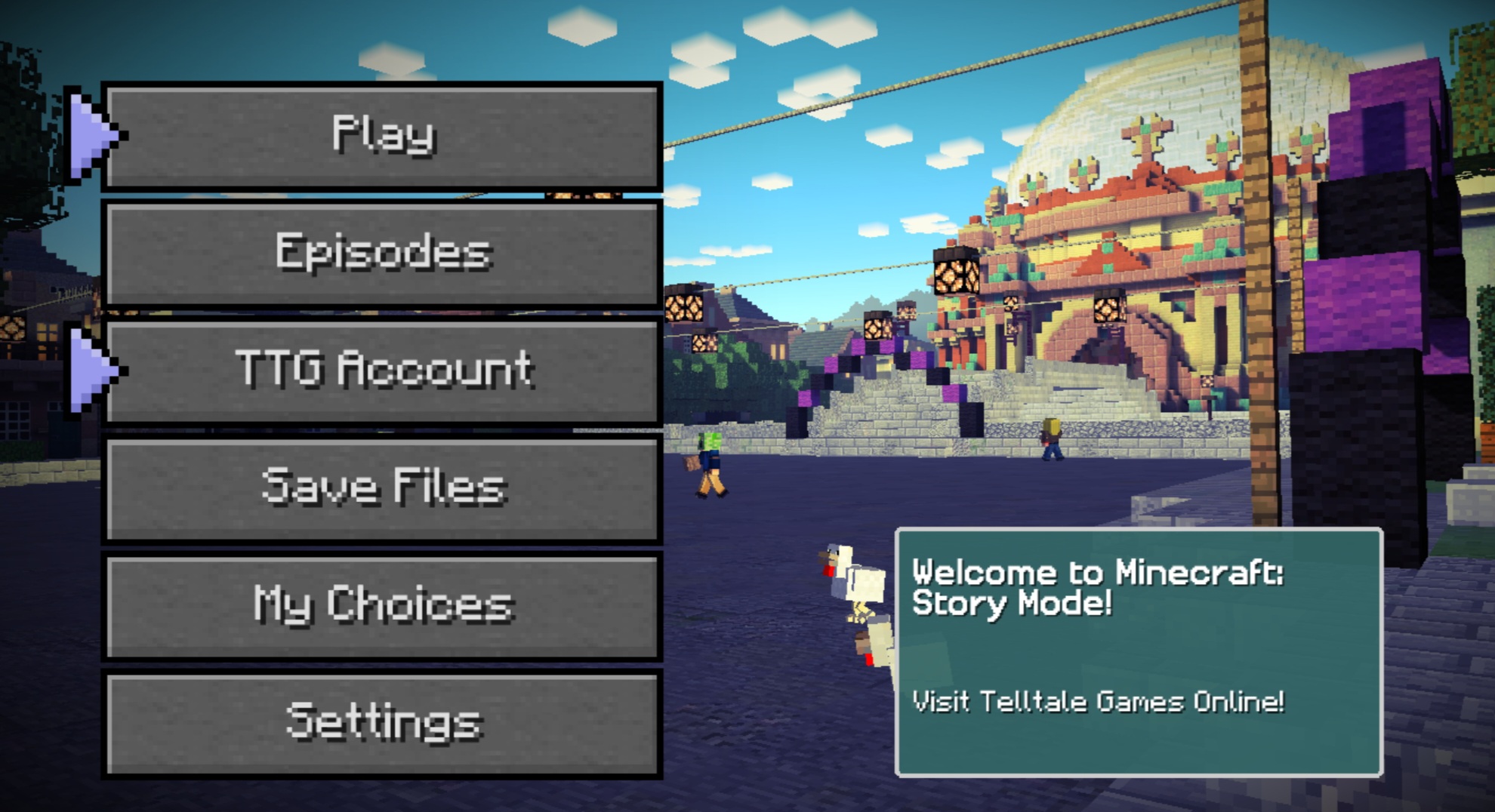
1.7
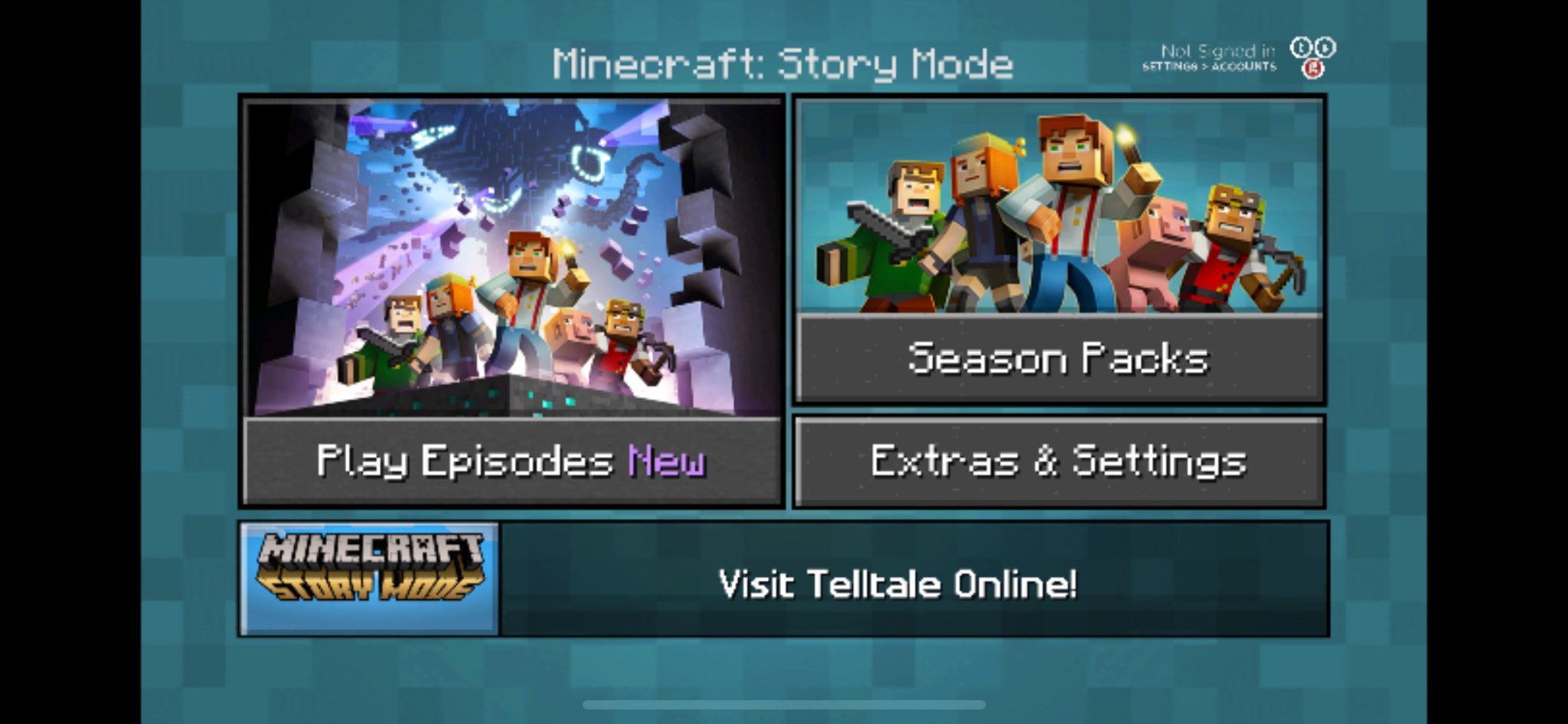
Episodes
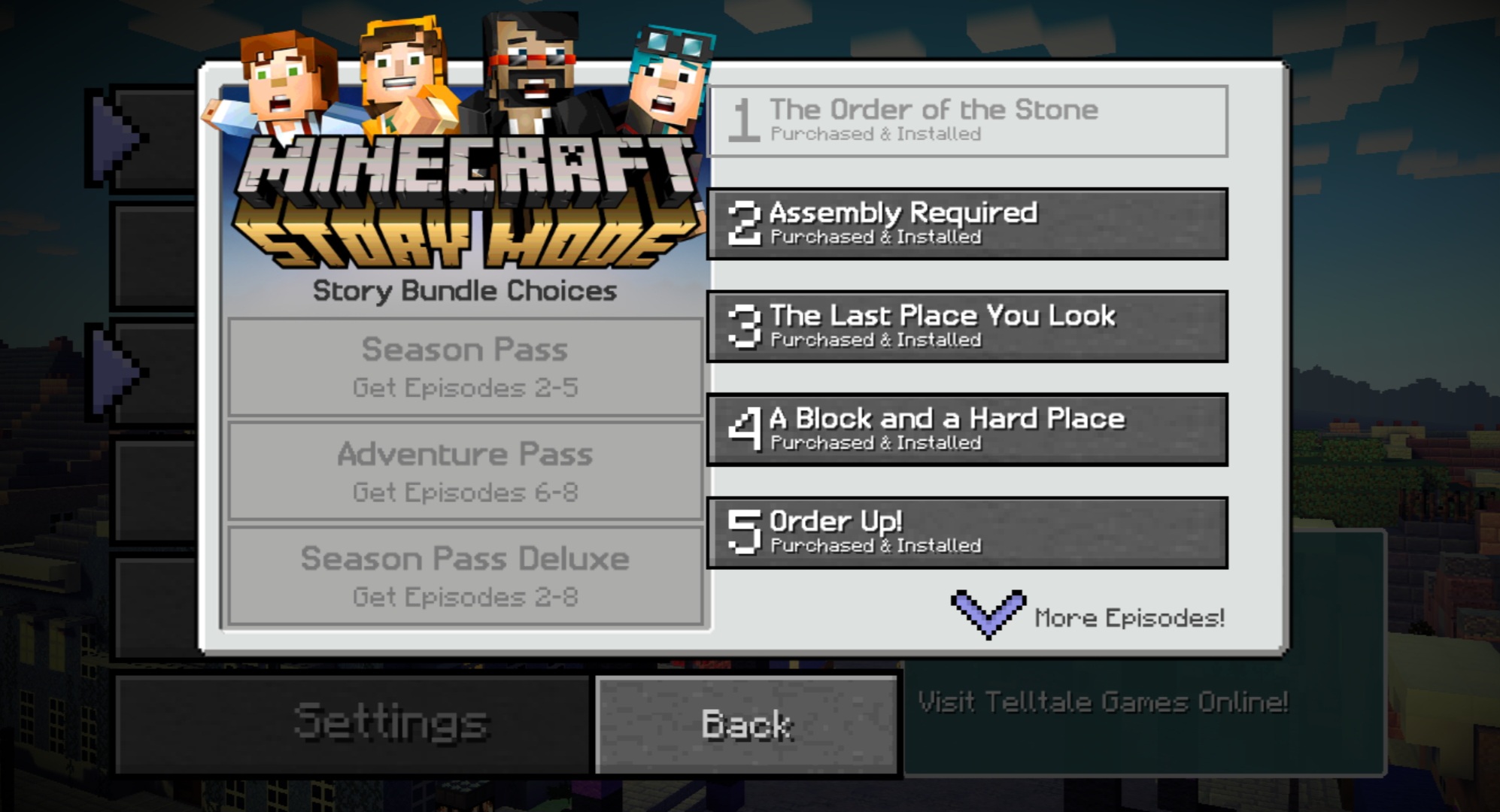
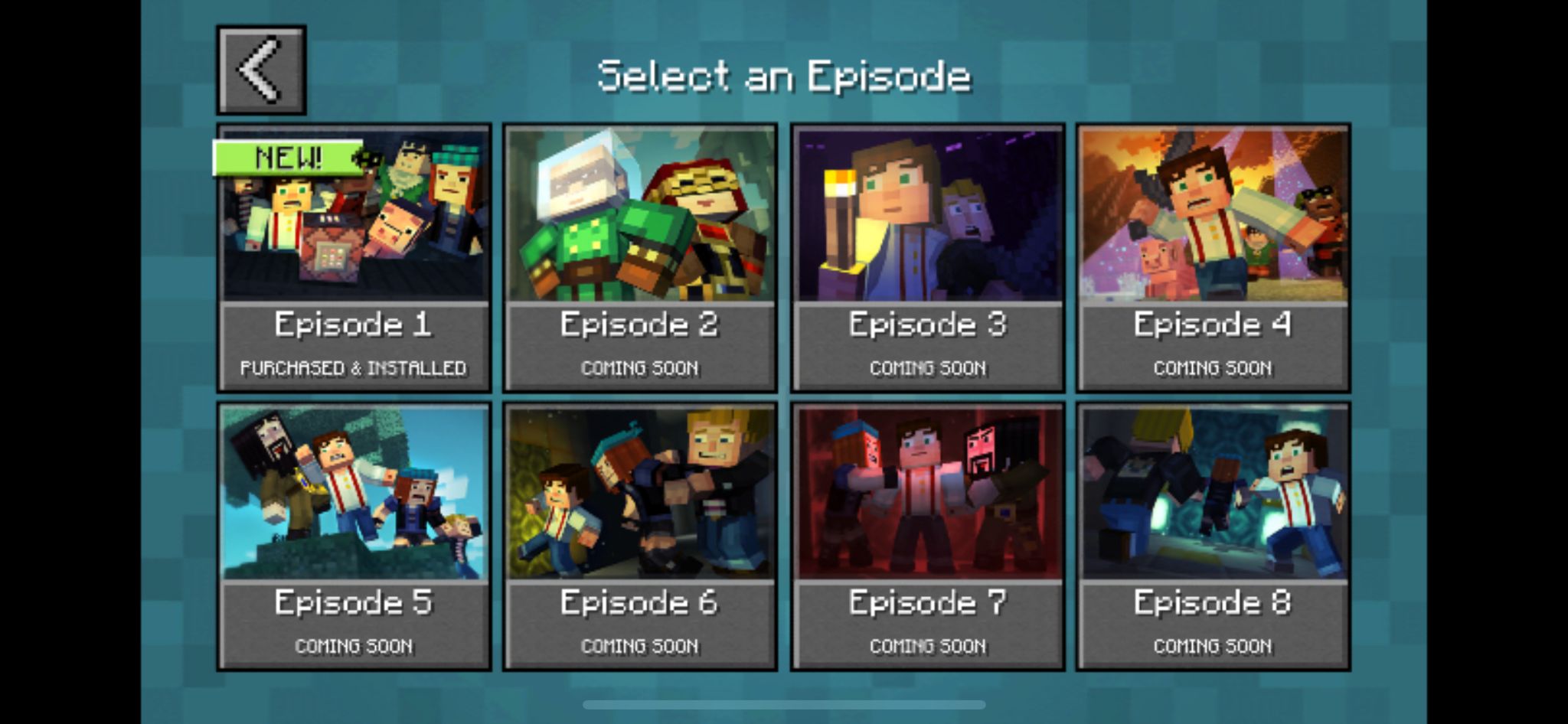
Episodes Menu
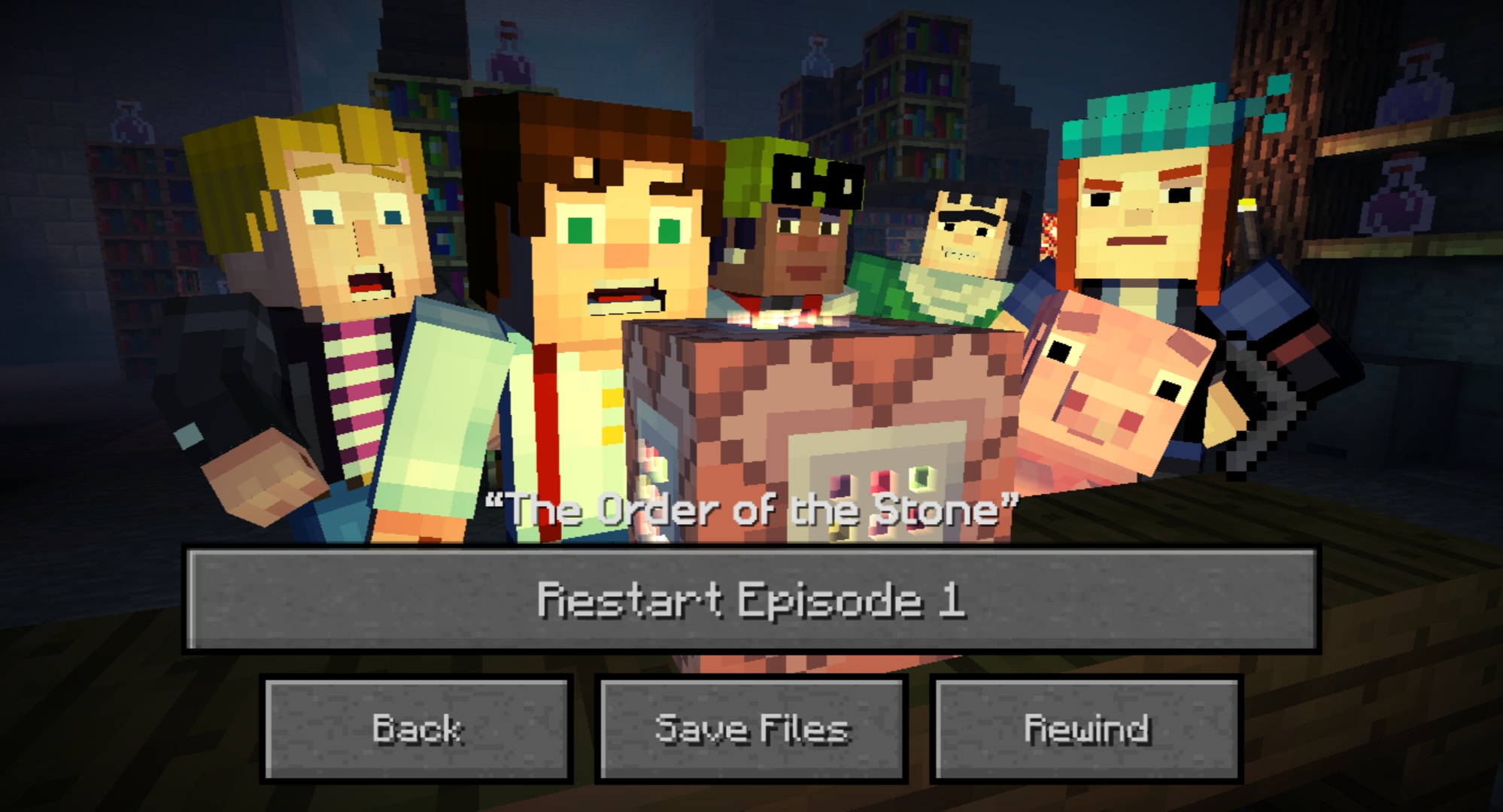
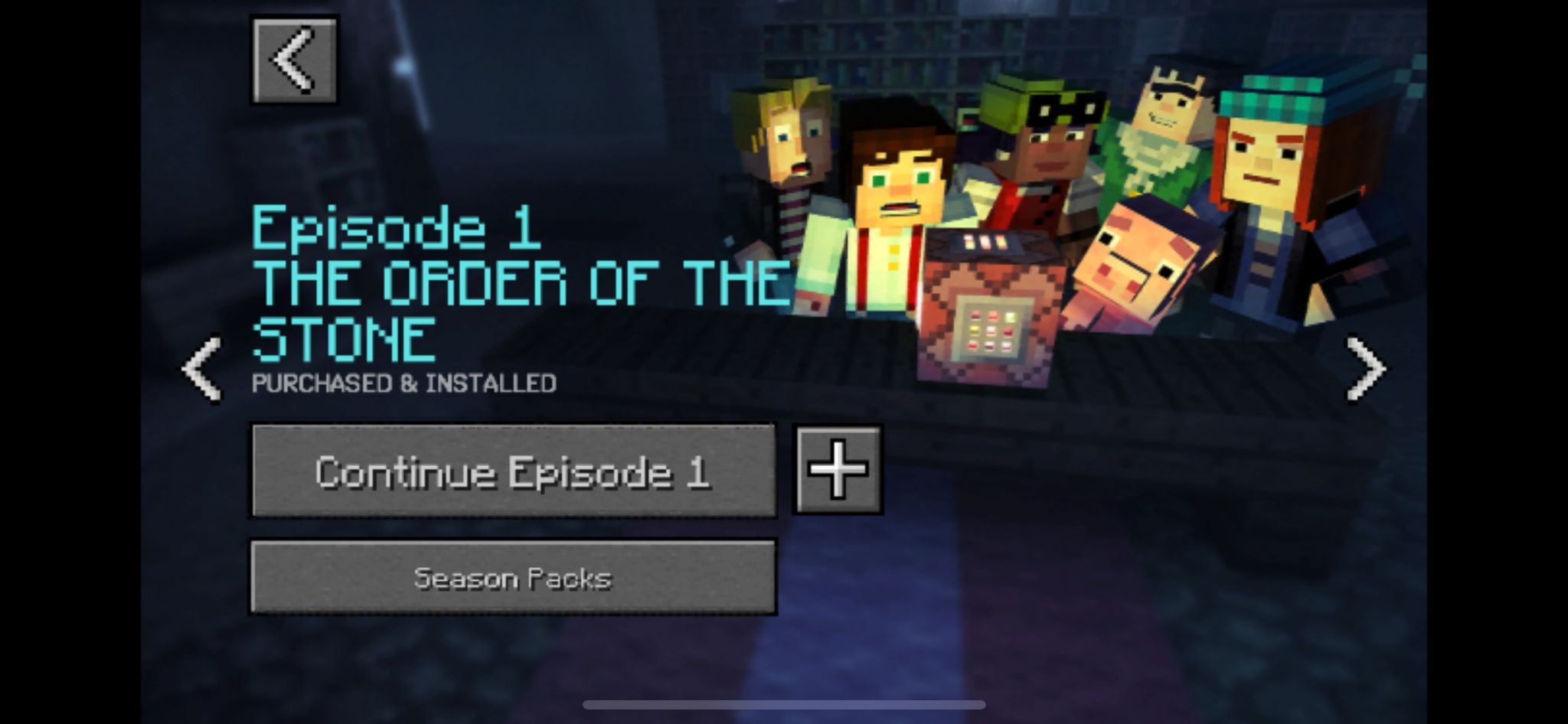
image credit to @redcrft and @pibbyforverishere
